When enabling SSL on your MAMP local host, Chrome warns you that your connection is not private, throwing a NET:: ERR_CERT_AUTHORITY_INVALID.
Although you could just bypass the warning, there is a fix for this!
1. Create your host and enable SSL

2. Open the location of the certificate
No need to look for it: go to the SSL tab of your host and click the first arrow. It will bring you directly to the .crt file in the Finder.

3. Add the certificate
Open the .crt file. Keychain Access asks you to add it, take the default action. Then, find the certificate in Keychain (by searching for your host name) and open it.
Within the Trust group, select Always trust.
You will have to validate this action by entering your password.
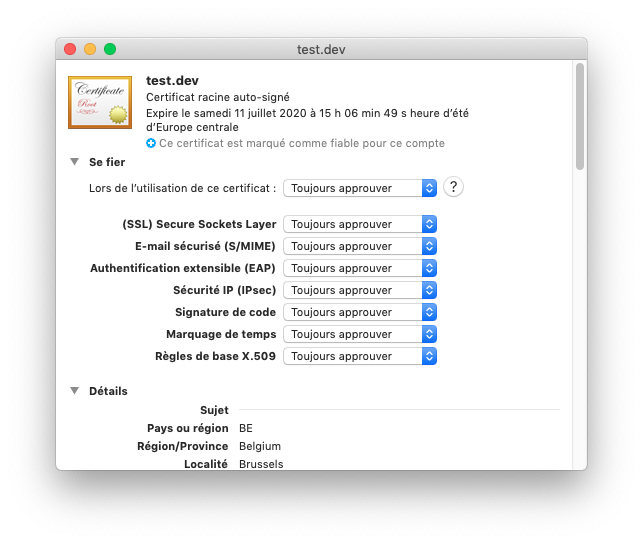
You can now reload your page:

If the issue persists, try to reach chrome://flags/ in the Chrome address bar, then enable Allow invalid certificates for resources loaded from localhost.
You may have to reload your browser for this change to take effect.